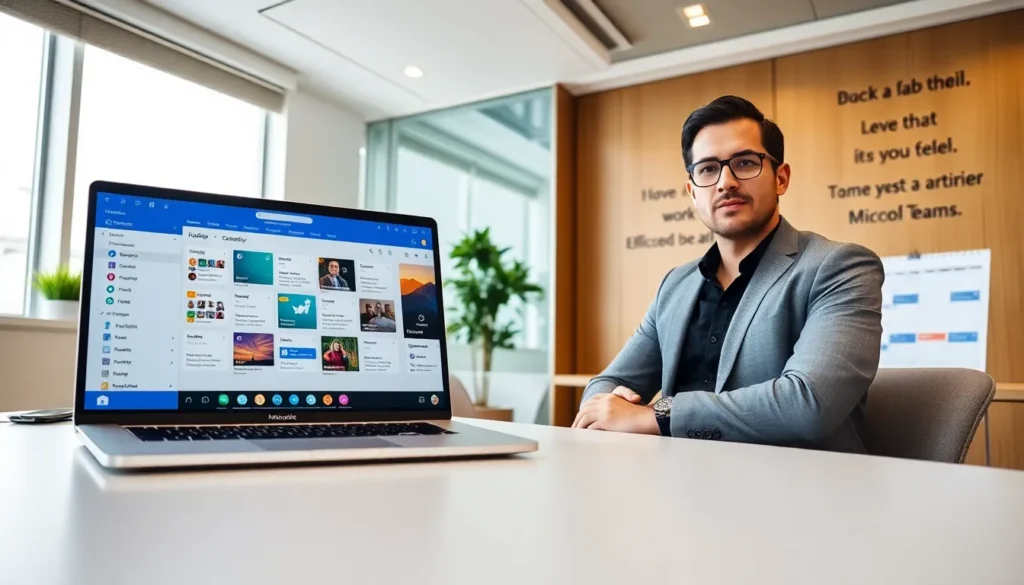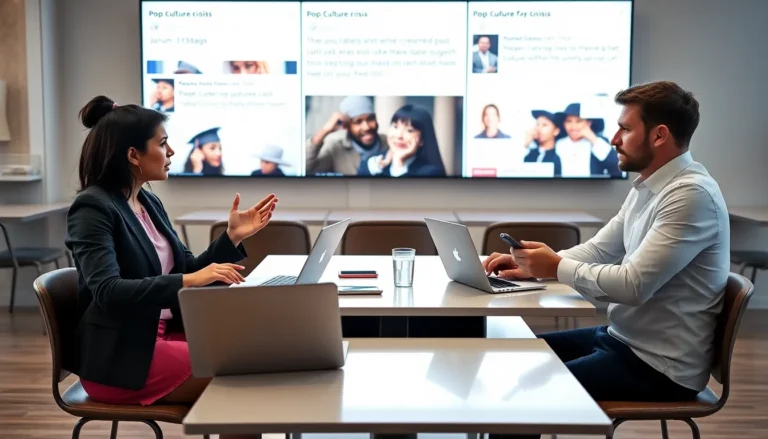Table of Contents
ToggleIn a world where emails pile up faster than laundry on a Sunday, productivity can feel like an elusive unicorn. But fear not, Outlook enthusiasts. With these hacks, you’ll transform your inbox from chaos to control faster than you can say “Outlook Power User.” Let’s jump into the actionable tips and tricks that will have you shining like a productivity star, making your colleagues wonder if you’ve discovered some secret time-bending technology.
Mastering Email Management

Utilizing Folders and Categories
To start optimizing email management, employing folders and categories is vital. Outlook allows users to create a structured approach to their digital conversations. Imagine categorizing emails by project or urgency. How refreshing is it to click through neatly organized folders instead of a cluttered inbox? Users can color-code categories, making them easily identifiable at a glance. If someone is managing multiple projects, this feature can save a significant amount of time. Also, it’s simple to apply these categories with just a right-click, enhancing workflow and minimizing distraction.
Setting Up Rules for Automation
Automation is your best friend in the quest for productivity. Outlook’s rules feature enables users to set criteria that automatically files emails into designated folders based on sender, subject, or even keywords. This means less time sifting through spam and more time focusing on what truly matters. For instance, setting a rule that diverts all newsletters to a special folder can work wonders. The magic doesn’t stop there. Users can also create alerts, ensuring that important messages never go unnoticed.
Leveraging Quick Steps for Efficiency
Outlook’s Quick Steps can be the superhero of daily tasks. This powerful tool allows users to automate repetitive actions. Imagine highlighting an email and clicking a Quick Step that forwards it to your team, marks it as read, and categorizes it all in one go. Sounds dreamy, right? By customizing these steps, each task can shave off precious minutes throughout the day. To set one up, simply navigate to the “Home” ribbon, find the ‘Quick Steps’ section, and select ‘Create New.’ It’s easier than Monday morning coffee.
Calendar Optimization Techniques
Effective Time Blocking Strategies
Utilizing Outlook’s calendar effectively can give a substantial productivity boost. One popular method is time blocking, where users allocate specific chunks of time to particular tasks. It’s a great way to eliminate distractions and enhance focus. By blocking off time for emails, meetings, and even breaks, individuals can create a well-structured approach to their day. Plus, they can always adjust the blocks as necessary, making it a flexible system that adapts to any work style.
Integrating Tasks with Your Calendar
Integrating tasks directly into the calendar is another effective strategy. Outlook provides a to-do list that can be seamlessly included alongside calendar events. The beauty of seeing tasks and events together is undeniable, it enhances prioritization. What’s more, users can directly convert emails into tasks, ensuring no important action item gets lost in translation. This tight integration supports a holistic view of workload, making it easier to stay on top of deadlines.
Enhancing Collaboration with Outlook
Using Microsoft Teams Integration
In today’s digital workplace, collaboration is key. Outlook’s integration with Microsoft Teams provides an unparalleled collaboration experience. Scheduling a Teams meeting can be done directly from the Outlook calendar. Attendees receive calendar invites with a link to join the meeting. It’s as seamless as putting on shoes before heading out the door. The direct link fosters prompt communication by eliminating the hassle of searching for meeting details. In a fast-paced environment, this feature ensures collaboration remains effortless.
Sharing Calendars for Better Coordination
Sharing calendars further enhances team productivity. By allowing team members to view each other’s schedules, the likelihood of scheduling conflicts diminishes. Users can share their calendars with specific individuals, giving parties involved a clear understanding of availability. It encourages transparency and makes coordinating meetings a breeze. Getting everyone on the same page has never been easier with shared visibility into team schedules.